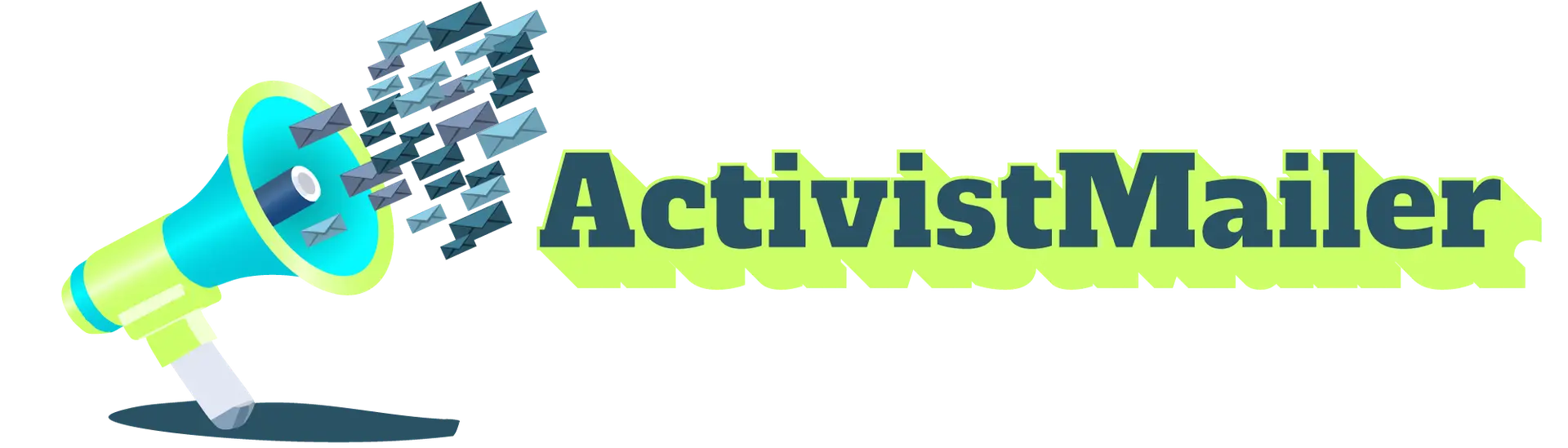ActivistMailer is a simple tool that helps people and organizations send personalized emails. Instead of sending the same email over and over (which often gets ignored or filtered as spam), ActivistMailer uses smart tech to create lots of different versions of your message.
How to Use ActivistMailer – Quick and Easy Guide
Want to launch a powerful email campaign that gets noticed? In this section, we’ll show you how to use ActivistMailer step by step. You’ll learn how to create a campaign, generate unique email messages, and activate your supporters—all in just a few minutes.
To create a regular user, you must go to the page https://staging.activistmailer.com/?active=signup. Enter a valid email and password. The user will then receive an email to confirm the account, and that is all that’s needed to access it.
When a user creates an account using Google or Apple, they won’t have the option to set a password, as the system will use the credentials from their Google or Apple account by default. Likewise, they will not be able to update the password.
A campaign is a targeted email action used to inform, mobilize, or activate supporters on a specific cause.


Campaigns
A campaign is a targeted email action used to inform, mobilize, or activate supporters on a specific cause.
Learn More
Organizations
Organizations were created in the application to help structure and manage campaigns more effectively.
Learn MoreUsers can create an account with a standard email and password by following these steps:
Go to the ActivistMailer signup page.
Enter a valid email address.
Choose and confirm a secure password.
Click “Sign Up”.
You may be asked to verify your email via a confirmation link sent to your inbox.
Once confirmed, you can log in using your email and password.
To create an account using a Google account:
Click the “Continue with Google” button on the login or signup screen.
A Google login window will appear.
Select the Google account you wish to use.
Grant permission to share your name and email with ActivistMailer.
Once authenticated, your ActivistMailer account will be created and linked to your Google credentials.
You’ll be signed in immediately — no need to create a separate password.
To sign up using your Apple ID:
Click “Continue with Apple” on the signup or login screen.
Log into your Apple account (if you’re not already logged in).
Choose whether to share or hide your email address.
Grant permission for ActivistMailer to access your Apple ID info (name and email).
Once approved, your ActivistMailer account will be created and linked to your Apple ID.
You’ll be logged in automatically.
You can reset your password anytime for regular accounts.
Google and Apple users log in through their respective platforms — no separate password is stored.
Before launching your campaign, it’s helpful to understand how our emails are built and how each part works.
What does "my_cause" mean?
This is just the name of your campaign. It won’t appear in the email itself, but it helps you keep track of your campaigns in ActivistMailer.
What’s the "Subject"?
This is the subject line of the email — it’s what people will see in their inbox. Keep it clear and compelling!
Who receives the email (To / CC / BCC)?
- To: The main recipient — for example, a government official.
- CC: People you want to copy (they’ll be visible to others).
BCC: People you want to copy without showing their names.
What goes in the email body?
This is the main message your supporters will send. You write a base version, and ActivistMailer rewrites it slightly for each person — so it feels more real and avoids spam filters.
What is Subject Variability?
If turned on, ActivistMailer will slightly change the subject line for each email. This makes each message look unique and helps avoid spam folders.
What is Body Variability?
ActivistMailer will rewrite the body of the email in different ways (same message, different wording). This makes the email feel more personal and authentic.
What does Tone do?
You can choose the tone (formal, friendly, urgent, etc.) and we’ll adjust the wording accordingly.
What does “Periodically include common words” mean?
This option adds natural human phrases like “Thanks” or “Please” to the emails. You can disable it if you prefer a more direct style.
What is the ActivistMailer footer?
It’s a small note at the bottom that says: “Mailed with the help of ActivistMailer.com.” You can remove it if you’d like.
Should I check 501(c)(3) compliance?
If you’re a U.S.-based nonprofit, turning this on helps ensure your email follows rules for charitable organizations.
What does Cancel do?
It closes the window without saving any changes.
What does Preview do?
It lets you see what the email will look like before launching your campaign.
What happens when I click Create Campaign?
That’s when the campaign goes live! You’ll get a shareable link so your supporters can start sending emails right away.
Users can only manage the campaigns they created. However, in special cases where a user is assigned as an Organization Admin, they gain access to manage all campaigns within that organization, including those created by other members.
In the following video, I’ll show you how to create a successful campaign and how to use the Preview option to view your email before launching it.
⚠️ Important Notice:
- Since ActivistMailer uses AI, during campaign creation, it’s possible to choose how much variability the messages will have. This can be adjusted using the sliders for Subject Variability and Body Variability, where 0 means minimal variability and 10 is the maximum value, indicating a high degree of variation.
- Make sure to press Enter after typing an email address so that it gets added to the list of senders.
- When clicking on the email fields, users can move the recipient between To, CC, and BCC as needed. This gives them full control over how the message is sent.
- Email Color Indicators: When you’re reviewing the email list, each email will be color-coded to help you quickly understand its status. You can also click on any email to see a short message explaining why it has that color.
- 🟢 Valid email
- 🟠 This email is on the Global Suppression List.
- 🔴 Invalid email, either it’s typed incorrectly or it’s not a real email address.
To edit a campaign, just go to your list of campaigns, select the one you want to update, and click the Edit button.From there, you can update all the information you entered when you first created the campaign.
Before saving your changes, you can use the Preview button to see exactly how your campaign will look.
Once everything looks good, click Update to save your changes and refresh your campaign.
To make a copy of a campaign, go to your campaign list, select the campaign you want to duplicate, and click the Copy button.
This will open a new campaign creation window with all the same information from the selected campaign. You can edit any of the fields before saving or launching the copied version.
To move a campaign from one organization to another, go to your campaign list, select the campaign you want to move, and click the Move button.
A list of organizations you belong to will appear. Simply select one, and the campaign will be automatically reassignedto that organization.
To end a campaign, go to your campaign list, select the campaign you want to close, and click the End button.
A confirmation window (modal) will appear. There, you can enter an optional message and confirm that you want to end the campaign. Once confirmed, the campaign will be marked as completed and will no longer receive emails until you click Resume to reactivate it.
To delete a campaign, go to your campaign list, select the campaign you want to remove, and click the Delete button.
A confirmation message will appear asking if you’re sure. Once confirmed, the campaign will be permanently deleted.
Always Use Preview Before Sending
Before finalizing your campaign, always check the preview to make sure your content renders correctly. This helps catch formatting issues.Leverage AI Variability for Better Messaging
Use AI-generated suggestions to explore different subject lines or message tones. This variability can help you craft emails that are clearer, more concise, and tailored to different audience segments.Keep It Simple and Focused
Stick to one clear message or goal per campaign. The preview helps you ensure your content is not too long, especially when testing dynamic content or multiple versions.- Check Tone and Grammar
Use preview not just to see the layout, but also to read your email as the user would; ensure the tone is appropriate and there are no typos or awkward phrasing. Let AI assist with rephrasing for better clarity and engagement. Think Like the Recipient
Use the preview as a moment to step into the recipient’s shoes. Is the message relevant? Is it engaging within the first few lines?
Users can only manage the organization they created. However, in special cases where a user is assigned as an Organization Admin, they gain access to manage all campaigns within that organization, as well as the organization itself. This includes the ability to invite or view the list of members, edit the organization’s details, or even delete it entirely.
To create a campaign, simply click on your avatar/picture and select the “Create Org” option. A window will appear where you can enter the name and a brief description.
To edit an organization, click on the hamburger menu next to the organization dropdown. A list of actions will appear; select Edit. This will allow the user to modify the organization’s name and description. This option is only available to the owner and organization admins.
To delete an organization, click on the hamburger menu next to the organization dropdown. A list of actions will appear; select Delete. A confirmation window will pop up before the organization is permanently deleted. This option is only available to the owner and organization admins.
To invite a user to an organization, click on the hamburger menu next to the organization dropdown. A list of actions will appear; select Invite.
This will allow you to enter the email address of a user who is already registered in the application. The invited user will receive an email with a link to join the organization.
To view or manage the members of an organization, click on the hamburger menu next to the organization dropdown. A list of actions will appear; select Members.
A window will open showing information about the users who belong to the organization. Owners and admins will have the option to change a member’s role using the dropdown menu available in the Role field.